Printing a network configuration report
You can print Network Configuration Report from the machine’s control panel that will show the current machine’s network settings. This will help you to set up a network.
|
|
|
|
-
The machine has the display screen: Press the
 () button on the control
panel and select > .
() button on the control
panel and select > . -
The machine has the touch screen: Press from the Main screen > > > > .
Using this Network Configuration Report, you can find your machine’s MAC address and IP address.
For example:
-
MAC Address: 00:15:99:41:A2:78
-
IP Address: 169.254.192.192
Setting IP address
|
|
|
|
First, you have to set up an IP address for network printing and managements. In most cases a new IP address will be automatically assigned by a DHCP (Dynamic Host Configuration Protocol) server located on the network.
Before using the SetIP program, disable the computer firewall from > > .
-
Install this program from the supplied CD-ROM by double-click > SetIP > .
-
Follow the instructions in the installation window.
-
Connect your machine to the network with a network cable.
-
Turn on the machine.
-
From the Windows menu, select > > SetIP > SetIP.
-
Click the
 icon (third
from left) in the SetIP window
to open the TCP/IP configuration window.
icon (third
from left) in the SetIP window
to open the TCP/IP configuration window. -
Enter the machine’s new information into the configuration window as follows. In a corporate intranet, you may need to have this information assigned by a network manager before proceeding.
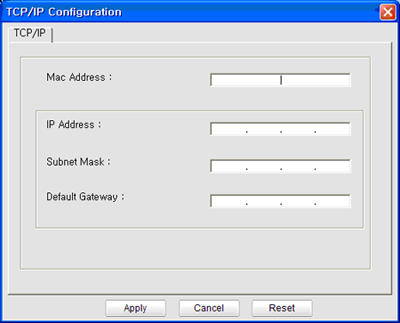
![[Note]](../../common/icon_note.png)
Find the machine’s MAC address from the Network Configuration Report (see Printing a network configuration report) and enter it without the colons. For example, 00:15:99:29:51:A8 becomes 0015992951A8.
-
Click , and then click . The machine will automatically print the Network Configuration Report. Confirm that all the settings are correct.
Before using the SetIP program, disable the computer firewall from > > .
|
|
|
|
The following instructions may vary from your model. |
-
Connect your machine to the network with a network cable.
-
Insert the Installation CD-ROM, and open the disk window, select > > > .
-
Double-click the file and will automatically open, then select . The browser will open the page that shows the printer’s name and IP address information.
-
Click the
 icon (third
from left) in the SetIP window
to open the TCP/IP configuration window.
icon (third
from left) in the SetIP window
to open the TCP/IP configuration window. -
Enter the machine’s new information into the configuration window. In a corporate intranet, you may need to have this information assigned by a network manager before proceeding.
![[Note]](../../common/icon_note.png)
Find the machine’s MAC address from the Network Configuration Report (see Printing a network configuration report) and enter it without the colons. For example, 00:15:99:29:51:A8 becomes 0015992951A8.
-
Select , then , and again.
-
Quit .
Before using the SetIP program, disable the computer firewall from or .
|
|
|
|
The following instructions may vary from your model or operating systems. |
-
Open //////.
-
Double-click the file.
-
Click to open the TCP/IP configuration window.
-
Enter the machine’s new information into the configuration window. In a corporate intranet, you may need to have this information assigned by a network manager before proceeding.
![[Note]](../../common/icon_note.png)
Find the machine’s MAC address from the Network Configuration Report (see Printing a network configuration report) and enter it without the colons. For example, 00:15:99:29:51:A8 becomes 0015992951A8.
-
The machine will automatically print the Network Configuration Report.