The control panel provides access to various menus to set up the machine or use the machine’s functions.
|
|
|
|
CLX-419xN/ CLX-419xFN/ CLX-626xND/ CLX-626xFD/ CLX-626xFR Series
Accessing the menu
-
Select the Fax, Copy, or Scan button on the control panel depending on the feature to be used.
-
Select
 () until the menu
you want appears on the bottom line of the display and press .
() until the menu
you want appears on the bottom line of the display and press . -
Press the arrows until the needed menu item appears and press .
-
If the setting item has sub menus, repeat step 3.
-
Press to save the selection.
-
Press
 () button
to return to the ready mode.
() button
to return to the ready mode.
|
|
||||||
|---|---|---|---|---|---|---|
|
-
-
|
|
|
|
-
-
|
-
|
|
|
[a] CLX-419xFN/ CLX-626xFD/ CLX-626xFR Series only. [b] CLX-626xFR Series only. [c] CLX-626xFD/ CLX-626xFR Series only. [d] This option may not be available depending on your country. [e] CLX-419xFN Series only. [f] CLX-626xND/ CLX-626xFD/ CLX-626xFR Series only. Some menu names may differ from your machine depending on its options or the models. [g] CLX-626xND/ CLX-626xFD/ CLX-626xFR Series only. [h] This option does not appear when the 2-Up, 4-Up, Book copy, Duplex, Auto Fit option is on or the original document is loaded in ADF (DADF). [i] This option appears only when the option is . [j] This option appears only when the option is . [k] This option does not appear when the option is . |
||||||
|
|
|
|
|
|||
|---|---|---|---|---|---|---|
|
-
- |
|
|
|
|
|
|
|
[a] CLX-626xND/ CLX-626xFD/ CLX-626xFR Series only. Some menu names may differ from your machine depending on its options or the models. [b] CLX-626xFR Series only. [c] CLX-626xND/ CLX-626xFD/ CLX-626xFR Series only. |
||||||
|
|
|||||
|---|---|---|---|---|---|
|
|
|
|
|
|
|
|
[a] CLX-419xFN/ CLX-626xFD/ CLX-626xFR Series only. [b] CLX-626xND/ CLX-626xFD/ CLX-626xFR Series only. [c] This is an optional feature.CLX-626xND/ CLX-626xFD/ CLX-626xFR Series only. [d] CLX-419xN/ CLX-419xFN Series only. [e] This option only appears when small amount of toner is left in the cartridge. [f] This option is available when the optional mass storage device, optional memory or Ram disk is installed. |
|||||
|
|
|
|---|---|
|
|
|
CLX-419xFW/ CLX-626xFW Series
You can set menus easily using the touch screen.
|
|
|
|
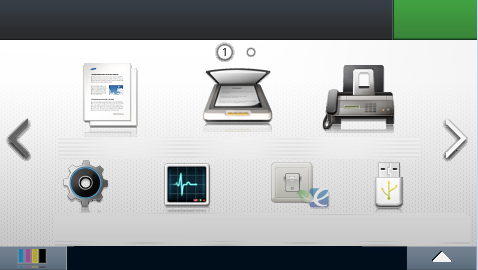
-
 (): When
you press from the display
screen, the Copy screen appears which has several tabs
and lots of copying options.
(): When
you press from the display
screen, the Copy screen appears which has several tabs
and lots of copying options. -
 (): When
you press from the display
screen, the Scan screen appears which has several tabs
and lots of Scanning options.
(): When
you press from the display
screen, the Scan screen appears which has several tabs
and lots of Scanning options. -
 (): When you
press from the display screen, the
Fax screen appears which has several tabs and lots of Faxing options.
(): When you
press from the display screen, the
Fax screen appears which has several tabs and lots of Faxing options. -
 (): You
can browse current machine settings or change machine values.
(): You
can browse current machine settings or change machine values. -
 (): Job
status shows the jobs currently running, completed job
or in queue.
(): Job
status shows the jobs currently running, completed job
or in queue. -
 (): You can
view the eco settings.
(): You can
view the eco settings. -
 (): Enters
the USB menu when USB memory is inserted into the USB memory port
on your machine.
(): Enters
the USB menu when USB memory is inserted into the USB memory port
on your machine. -
 (): You
can store the printing data, print the secure page or shared
folder.
(): You
can store the printing data, print the secure page or shared
folder. -
 Shows the toner status.
Shows the toner status. -
 Selects the LCD brightness and language.
Selects the LCD brightness and language. -
 Scroll through available options.
Scroll through available options.
|
|
|
|||||
|---|---|---|---|---|---|---|
|
|
|
|
|
|
|
|
|
[a] CLX-626xFW Series only. [b] This is an optional feature. CLX-626xFW Series only. [c] CLX-419xFW Series only. [d] This option appears only when the option is . |
||||||
|
|
|
||||
|---|---|---|---|---|---|
|
|
|
|
|
|
|
|
[a] CLX-626xFW Series only. [b] This option appears only when the option is PDF type. [c] If you set the eco mode on with a password from the SyncThru™ Web Service ( tab > > > ) or Samsung Easy Printer Manager ( > ), the message appears. You have to enter the password to change the eco mode status. |
|||||