Loading paper in the tray
Load the print media you use for the majority of your print jobs into the standard tray. The standard tray can hold a maximum of 550 sheets of plain paper (75 g/m2, 20 lb bond).
You can purchase an optional tray (see Available accessories).
|
|
|
|
Using photographic paper or coated paper may cause problems, that require repairs. Such repairs are not covered by the warranty or service agreements. |
-
Pull out the tray.
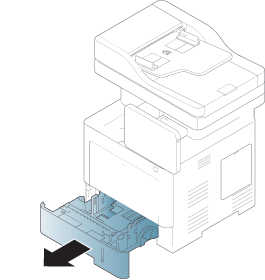
-
Squeeze the paper width guide, and pull it to the end of the tray.
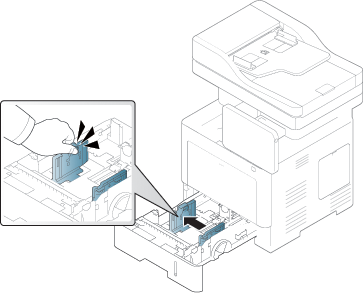
-
Paper width guide
-
-
Squeeze the paper length guide, and pull it to the end of the tray.
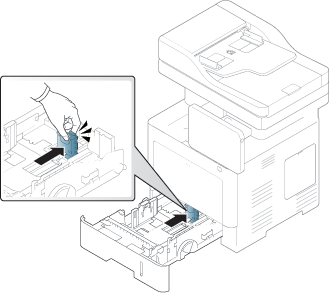
-
Paper length guide
-
-
Flex and fan the edge of the paper stack to separate the pages before loading papers.
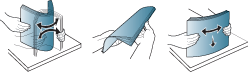
-
Load the paper.

-
After inserting paper into the tray, squeeze the paper width guides and slide them to the desired paper size marked at the bottom of the tray.
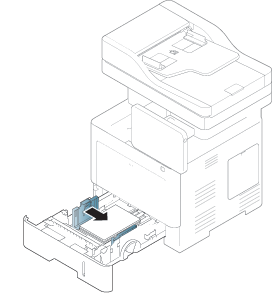
![[Note]](../../common/icon_note.png)
-
Do not push the paper width guide too far causing the media to warp.
-
If you do not adjust the paper width guide, it may cause paper jams.

-
Do not use a paper with a leading-edge curl, it may cause a paper jam or the paper can be wrinkled.
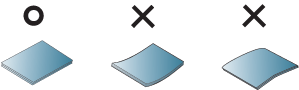
-
Do not overload the tray. Otherwise, it may cause paper jams. Make sure that the paper is below the maximum paper capacity guide inside thetray.
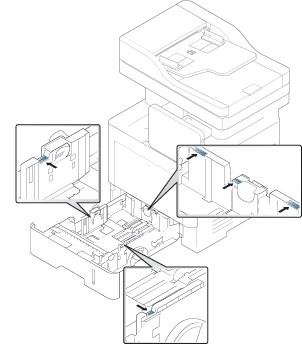
-
Paper quantity indicator shows the amount of paper in the tray.
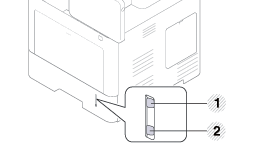
-
Full
-
Empty
-
-
-
Insert the tray back into the machine.
When you print a document, set the paper type and size for the tray.
![[Note]](../../common/icon_note.png)
If you experience problems with paper feeding, check whether the paper meets the media specification (see Print media specifications ), and then try placing one sheet at a time in the multi-purpose tray (see Printing on special media).
The multi-purpose tray can hold special sizes and types of print material, such as postcards, note cards, and envelopes.
-
Load only one type, size, and weight of print media at a time in the multi-purpose tray.
-
To prevent paper jams, do not add paper while printing when there is still paper in the multi-purpose tray. This also applies to other types of print media.
-
Print media should be loaded face up with the top edge going into the multi-purpose tray first and be placed in the center of the tray.
-
Always load only the specified print media to avoid paper jams and print quality problems (see Print media specifications ).
-
Flatten any curl on postcards, envelopes, and labels before loading them into the multi-purpose tray.
-
Open the multi-purpose tray and open the extension if necessary.
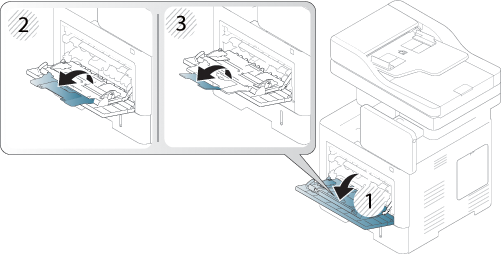
-
Flex or fan the edge of the paper stack to separate the pages before loading originals.
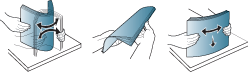
-
Load the paper.

-
Squeeze the multi-purpose tray paper width guides and adjust them to the width of the paper. Do not force too much, otherwise the paper will bend resulting in a paper jam or skew.
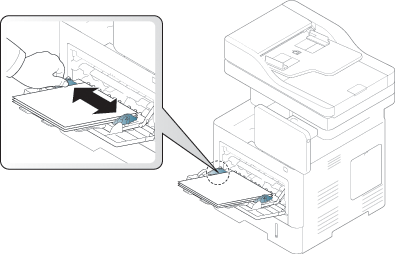
-
When you print a document, set the paper type and size for the multi-purpose tray.