The table below shows the available special media for each tray.
The paper setting in the machine and driver should match to print without a paper mismatch error.
To change the paper setting set in the machine, from SyncThru™ Web Service click tab > > > (see Settings tab).
Or, you can set it from the control panel.
Then, set the paper type from the window > tab > (see Opening printing preferences).
For example, if you want to print on labels, select for .
|
|
|
|
When using special media, we recommend you feed a piece of paper at a time. Check the maximum input number of media for each tray (see Print media specifications ). |
|
Types |
Tray 1 |
Optional tray |
Multi-purpose tray |
|---|---|---|---|
|
|
● |
● |
● |
|
|
● |
● |
● |
|
er |
● |
||
|
|
● |
● |
● |
|
|
● |
● |
● |
|
|
● |
● |
● |
|
|
● |
● |
● |
|
d |
● |
● |
● |
|
|
● |
● |
● |
|
|
● |
● |
● |
|
|
● |
● |
● |
|
|
● |
● |
● |
|
|
● |
● |
● |
|
|
● |
● |
● |
|
|
● |
● |
● |
(●: Supported, Blank: Not supported)
|
|
|
|
The media types are shown in the . This paper type option allows you to set the type of paper to be loaded in the tray. This setting appears in the list so that you can select it. This will let you get the best quality printout. If not, the desired print quality may not be achieved. |
Successful printing on envelopes depends upon the quality of the envelopes.
To print an envelope, place it flap side down with the stamp area on the top left side.
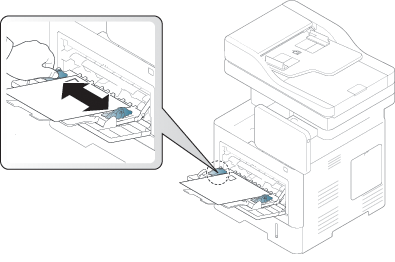
-
When selecting envelopes, consider the following factors:
-
Weight: The weight of the envelope paper should not exceed 90 g/m2 (16 lb) otherwise, a jam may occur.
-
Construction: Prior to printing, envelopes should lie flat with less than 6 mm (0.25 inches) curl, and should not contain air.
-
Condition: Envelopes should not be wrinkled, nicked, or damaged.
-
Temperature: Use envelopes that are compatible with the heat and pressure of the machine during operation.
-
-
Use only well-constructed envelopes with sharp-and well-creased folds.
-
Do not use stamped envelopes.
-
Do not use envelopes with clasps, snaps, windows, coated lining, self-adhesive seals, or other synthetic materials.
-
Do not use damaged or poorly made envelopes.
-
Be sure the seam at both ends of the envelope extends all the way to the corner of the envelope.

-
Acceptable
-
Unacceptable
-
-
Envelopes with a peel-off adhesive strip or with more than one flap that folds over to seal must use adhesives compatible with the machine’s fusing temperature about 170°C (338 °F) for 0.1 second. The extra flaps and strips might cause wrinkling, creasing, or jams, and may even damage the fuser.
-
For the best print quality, position margins no closer than 15 mm (0.6 inches) from the edges of the envelope.
-
Avoid printing over the area where the envelope’s seams meet.
Load the paper with the side to be printed on facing down.
To avoid damaging the machine, use only labels designed for use in laser machines.
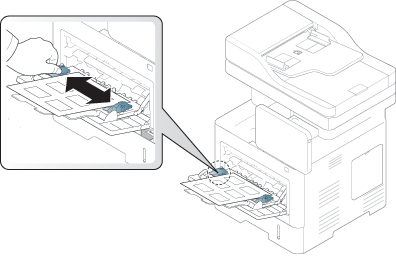
-
When selecting labels, consider the following factors:
-
Adhesives: The adhesive material should be stable at your machine’s fusing temperature about 170°C (338 °F) for 0.1 second.
-
Arrangement: Only use labels with no exposed backing between them. Labels can peel off sheets that have spaces between the labels, causing serious jams.
-
Curl: Prior to printing, labels must lie flat with no more than 13 mm (0.5 inches) of curl in any direction.
-
Condition: Do not use labels with wrinkles, bubbles, or other indications of separation.
-
-
Make sure that there is no exposed adhesive material between labels. Exposed areas can cause labels to peel off during printing, which can cause paper jams. Exposed adhesive can also cause damage to machine components.
-
Do not run a sheet of labels through the machine more than once. The adhesive backing is designed for only a single pass through the machine.
-
Do not use labels that are separating from the backing sheet or are wrinkled, bubbled, or damaged.
-
Do not load paper that does not have space between labels running the same direction as the paper is being fed. Otherwise, it could cause paper jams.
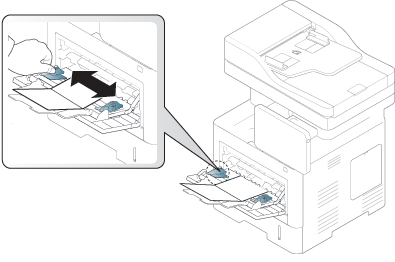
-
Do not print on media smaller than 98 mm (3.8 inches) wide or 148 mm (5.8 inches) long.
-
In the software application, set margins to at least 6.4 mm (0.25 inches) away from the edges of the material.
When loading preprinted paper, the printed side should be facing up with an uncurled edge at the front. If you experience problems with paper feeding, turn the paper around. Note that print quality is not guaranteed.
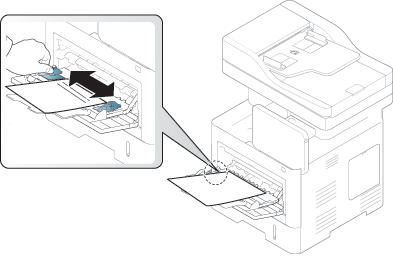
-
Must be printed with heat-resistant ink that will not melt, vaporize, or release hazardous emissions when subjected to the machine’s fusing temperature for 0.1 second (about 170°C (338°F)).
-
Preprinted paper ink must be non-flammable and should not adversely affect machine rollers.
-
Before you load preprinted paper, verify that the ink used is compatible with Laser printers.