Printing a network configuration report
You can print Network Configuration Report from the machine’s control panel that will show the current machine’s network settings. This will help you to set up a network.
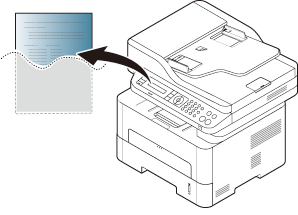
|
|
|
|
-
The machine has the display screen: Press the
 () button on the control
panel and select > .
() button on the control
panel and select > .
Using this Network Configuration Report, you can find your machine’s MAC address and IP address.
For example:
-
MAC Address: 00:15:99:41:A2:78
-
IP Address: 169.254.192.192
Setting IP address
|
|
|
|
First, you have to set up an IP address for network printing and managements. In most cases a new IP address will be automatically assigned by a DHCP (Dynamic Host Configuration Protocol) server located on the network.
Before using the SetIP program, disable the computer firewall from > > .
|
|
|
|
The following instructions may differ for your model. |
-
Download the software from the Samsung website then unpack and install it: (http://www.samsung.com > find your product > Support or Downloads).
-
Follow the instructions in the installation window.
-
Connect your machine to the network with a network cable.
-
Turn on the machine.
-
From the Windows menu, select > > SetIP > SetIP.
-
Click the
 icon (third
from left) in the SetIP window
to open the TCP/IP configuration window.
icon (third
from left) in the SetIP window
to open the TCP/IP configuration window. -
Enter the machine’s new information into the configuration window. In a corporate intranet, you may need to have this information assigned by a network manager before proceeding.
![[Note]](../../common/icon_note.png)
Find the machine’s MAC address from the Network Configuration Report (see Printing a network configuration report) and enter it without the colons. For example, 00:15:99:29:51:A8 becomes 0015992951A8.
-
Click , and then click . The machine will automatically print the Network Configuration Report. Confirm that all the settings are correct.
Before using the SetIP program, disable the computer firewall from > > .
|
|
|
|
The following instructions may vary from your model. |
-
Connect your machine to the network with a network cable.
-
Insert the supplied software CD into your CD-ROM drive.

-
Double-click the CD-ROM icon that appears on your Mac desktop.
-
For Mac OS X 10.8, Double-click the CD-ROM that appears on Finder.
-
-
Double-click the folder > icon.
-
Click .
-
Read the license agreement and click .
-
Click to agree to the license agreement.
-
Click . All components necessary for machine operations will be installed.
If you click , you can choose individual components to install.
-
Enter the password and click .
-
When the message that warns that all applications will close on your computer appears, click .
-
Select on the and click button.
-
Click the
 icon (third
from left) in the SetIP window
to open the TCP/IP configuration window.
icon (third
from left) in the SetIP window
to open the TCP/IP configuration window. -
Enter the machine’s new information into the configuration window. In a corporate intranet, you may need to have this information assigned by a network manager before proceeding.
![[Note]](../../common/icon_note.png)
Find the machine’s MAC address from the Network Configuration Report (see Printing a network configuration report) and enter it without the colons. For example, 00:15:99:29:51:A8 becomes 0015992951A8.
-
Click , and then click . The machine will automatically print the Network Configuration Report. Confirm that all the settings are correct.
Before using the SetIP program, disable the computer firewall from or .
|
|
|
|
The following instructions may vary from your model or operating systems. |
-
Download the SetIP program from the Samsung web site and extract it.
-
Double-click the file in folder.
-
Click to open the TCP/IP configuration window.
-
Enter the machine’s new information into the configuration window. In a corporate intranet, you may need to have this information assigned by a network manager before proceeding.
![[Note]](../../common/icon_note.png)
Find the machine’s MAC address from the Network Configuration Report (see Printing a network configuration report) and enter it without the colons. For example, 00:15:99:29:51:A8 becomes 0015992951A8.
-
The machine will automatically print the Network Configuration Report.