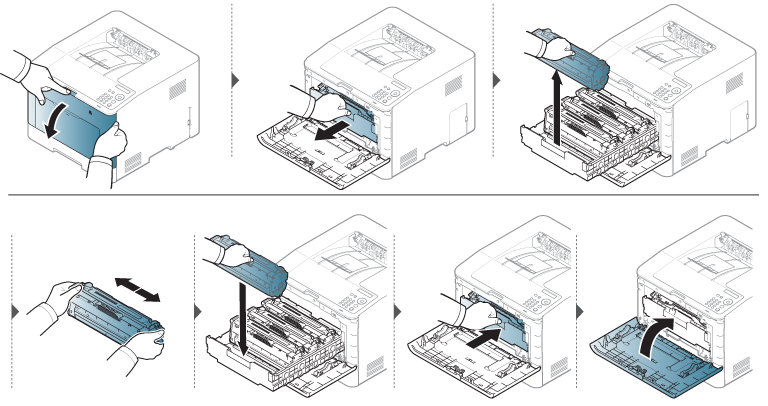When the toner cartridge is near the end of its life:
-
White streaks or light printing occurs and/or density variation side to side.
-
The LED blinks red. The toner-related message saying that the toner is low may appear on the display.
-
The computer’s Samsung Printing Status program window appears on the computer telling you which color cartridge is low on toner (see Using Samsung Printer Status).
If this happens, you can temporarily improve print quality by redistributing the remaining toner in the cartridge. In some cases, white streaks or light printing will still occur even after you have redistributed the toner. Check the type of the toner cartridge for your machine (see Available consumables).
|
|
|
|
Illustrations on this user’s guide may differ from your machine depending on its options or models. Check your machine type (see Front view). |
|
|
|
|