You can scan originals and send the scanned image to several destinations from the machine by email.
|
|
|
|
To scan and send an image as an email attachment, you need to set up network parameters, SMTP settings and settings using the control panel or SyncThru™ Web Service. |
Understanding the screen
Press in the display screen.
tab
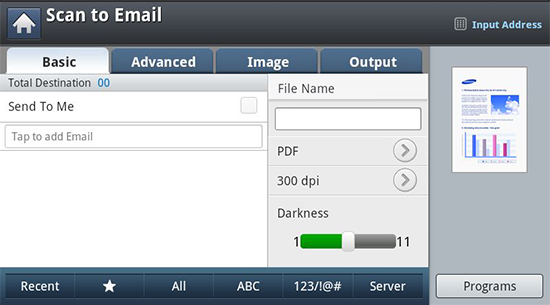
-
: Press the tab > , then type the sender’s email address. Clcik the checkbox on the right to send to yourself.
-
: Tap the screen to add recipient’s email addresses.
-
: Makes the file name for the file to be sent.
-
: Select the file format before you proceed with the scanning job.
-
: Selects scanning resolution value.
-
: Adjusts the degree of darkness of scanned output.
-
((
 ), , ): Inputs the recipient's address by pressing stored addresses. You
can save frequently used email addresses using the control panel
or SyncThru™ Web Service (see Setting
up an address book from the control panel or Setting up an address book from SyncThru™ Web Service).
), , ): Inputs the recipient's address by pressing stored addresses. You
can save frequently used email addresses using the control panel
or SyncThru™ Web Service (see Setting
up an address book from the control panel or Setting up an address book from SyncThru™ Web Service). -
: Shows the latest email addresses used. Also, you can choose email addresses instead of pressing the pop-up keyboard (see Resending to the last email address).
-
: Allows you to save the current settings for future use (see Using a programs setting).
tab
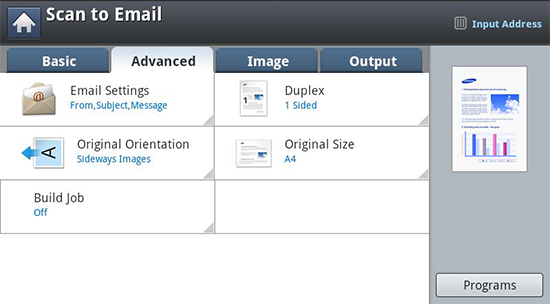
-
: Selects the size of originals.
-
: Selects the orientation of the originals.
-
: Enter the information including , and .
-
: For originals that are scaned on both sides.
-
: After the scanning is finished, the window appears to ask if you want to scan another page. If you select , then you can scan another page in the current job. If you select , then the scanning process is completed and the remainder of the job is performed.
tab
You can move to the next or previous page using the up/down arrows located at the bottom left.
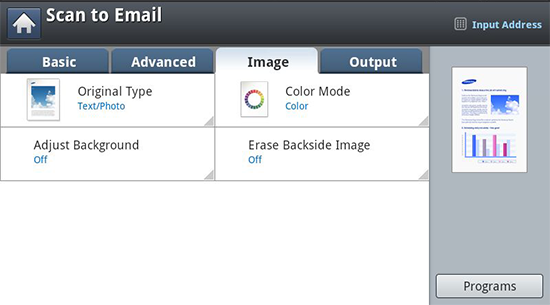
-
: Selects whether the original is text, photo, etc.
-
: Adjusts the color options of scanned output.
-
: Erase the background to some extent by adjusting density or brightness.
-
: Prevents scanning the other side’s image shown through the original paper.
tab
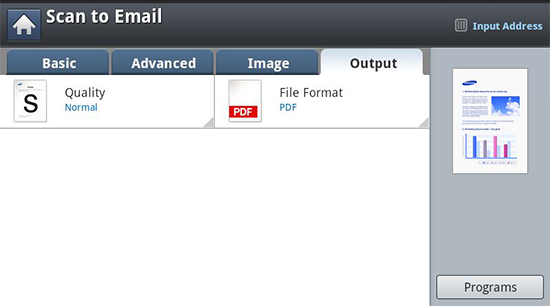
-
: Adjusts the display quality of the scanned output.
-
: Selects the file format for the file to be sent.
Resending to the last email address
To resend to the last used email address:
-
Place the originals face up in the DSDF or place a single original face down on the scanner glass and close the DSDF (see Loading originals).
-
Press from the display screen.
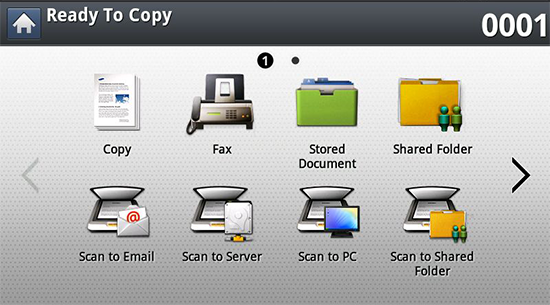
-
Set the scan features in the , , or tabs.
-
Press the tab.
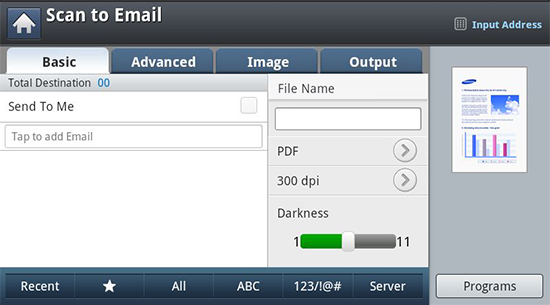
-
Press ’s input area and .
-
Press the email address which you want to re-send. Then press .
![[Note]](../../common/icon_note.png)
-
Add to Address: Allows you to add an email address in the results to the .
-
Delete: Allows you to delete an email address in the results. Press the email address you want to delete. Then press .
-
-
Set the scan quality by and .
-
Press the
 () button to scan
and send the file.
() button to scan
and send the file.If an original is placed on the scanner glass, the machine shows the window asking if you want to place another page. Load another original and press . When you finish, press on this window.
You can set the machine to print a report whether an email transmission is successfully completed or not.
|
|
|
|
If a report contains characters or fonts that the machine does not support, could be printed instead of the characters/fonts in the report. |
-
Press > > from the display screen.
-
Press the appropriate option in .
-
: Always prints a confirmation report whether an email transmission is successfully completed or not.
-
: Never prints a confirmation report.
-
: Prints a confirmation report only when an email transmission is not successful.
-
-
Press
 to
go back to the previous screen.
to
go back to the previous screen.