This section explains how to adjust the document settings for each scan job, such as resolution, duplex, original size, original type, color mode, darkness, and more. The settings you change will be maintained for a certain time, but after that period, the options will be reset to default values.
|
|
|
|
Some menus may not appear in the display depending on options or models. |
To change the menu options:
-
Press Scan menu from the display screen.
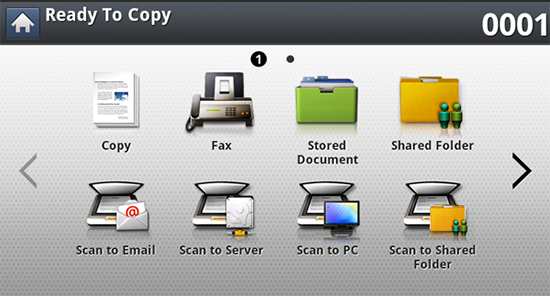
-
Place the originals face up in the RADF or place a single original face down on the scanner glass and close the RADF (see Loading originals).
-
If you want to customize the scan settings including reduce/enlarge, darkness, original type, and more from the display screen.
-
Press the , , , or tab from the display screen.
-
Press the appropriate option.
|
Item |
Description |
|||
|---|---|---|---|---|
|
|
Sets the image size. |
|||
|
|
|
|||
|
|
The original type setting is used to improve the scan quality by selecting the document type for the current scanning job.
|
|||
|
|
You can adjust document resolution. Press the resolution and choose the values. The higher value you select, the clearer the result, but the scanning time may take longer. |
|||
|
|
You can select the color options of scan outputs.
|
|||
|
|
|
|||
|
Adjusts the brightness level to scan. |
||||
|
|
This option is available When USB memory is inserted into the USB memory port on your machine. You can choose the policy for generating file names before you proceed with the scan job through the USB memory device. If the USB memory device already has the same name entered, you can rename or overwrite it.
|
|||
|
|
|
|||
|
|
|
|||
|
|
Adjust the background to some extent by adjusting density or brightness. You can lighten, or delete the dark background of colored paper or newspaper to be scanned.
|
|||
|
|
This feature prevents scanning the other side’s image shown through the original paper
|
|||
|
|
You can use this option to produce a high-quality document. The higher quality you select, the larger file size you get.
|
|||
|
|
Scans the document all the way to the edge of the paper. |

