Smart Panel is a program that monitors and informs you of the machine’s status, and allows you to customize the machine’s settings. You can download Smart Panel from the Samsung website (see Installing the Smart Panel).
|
|
|
|
Smart Panel overview
If an error occurs while operating, you can check the error from the Smart Panel. You can also launch Smart Panel manually.
Double-click the Smart
Panel icon(![]() ) in
the Notification Area.
) in
the Notification Area.
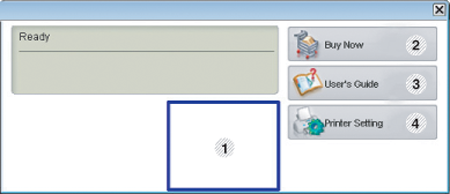
|
1 |
Toner Level |
You can view the level of toner remaining in each toner cartridge. The machine and the number of toner cartridge(s) shown in the above window may differ depending on the machine in use. If you cannot see this feature, it is not applicable to your machine. |
|||
|
2 |
|
You can order replacement toner cartridge(s) from online. |
|||
|
3 |
|
You can view the online User’s Guide.
|
|||
|
4 |
|
You can configure various machine settings in the Printer Settings Utility window. Some machines do not have this feature.
|
Changing Smart Panel’s settings
Right-click in Linux on the Smart Panel icon and select . Select the settings you want from the window.