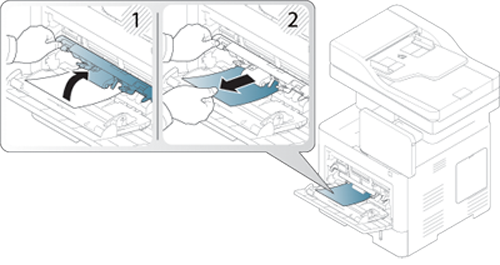|
|
|
|
To avoid tearing the paper, pull the jammed paper out slowly and gently. |
In tray1
![]() Click this link to open
an animation about clearing a jam.
Click this link to open
an animation about clearing a jam.
|
|
|
|
Illustrations in this user’s guide may differ from your machine depending on the model and options installed. Check your machine type (see Front view). |
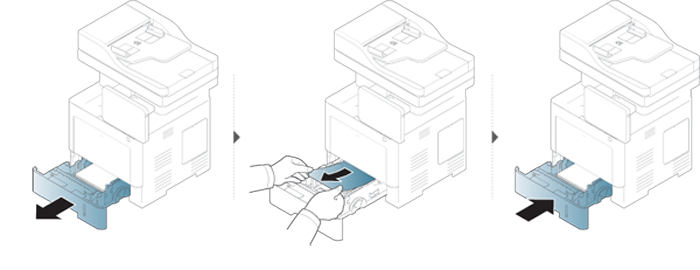
In optional tray
![]() Click this link to open
an animation about clearing a jam.
Click this link to open
an animation about clearing a jam.
|
|
|
|
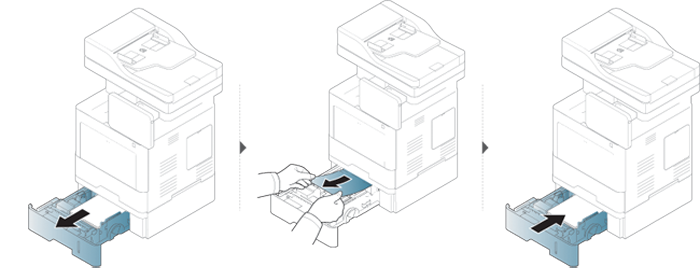
If you do not see the paper in this area, stop and go to next step:
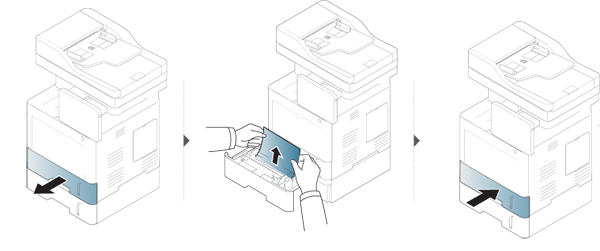
If you do not see the paper in this area, stop and go to next step:

Inside the machine
|
|
|
|
The Fuser area is HOT, please wait until device cools down before accessing this area. Turn power off to cool the machine down. Take care when removing paper from the machine. |
|
|
|
|
Illustrations in this user’s guide may differ from your machine depending on the model and options installed. Check your machine type (see Front view). |
![]() Click this link to
open an animation about clearing a jam.
Click this link to
open an animation about clearing a jam.

If you do not see the paper in this area, stop and go to next step:
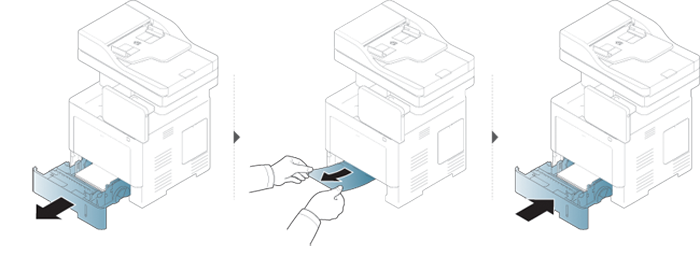
If you do not see the paper in this area, stop and go to next step:
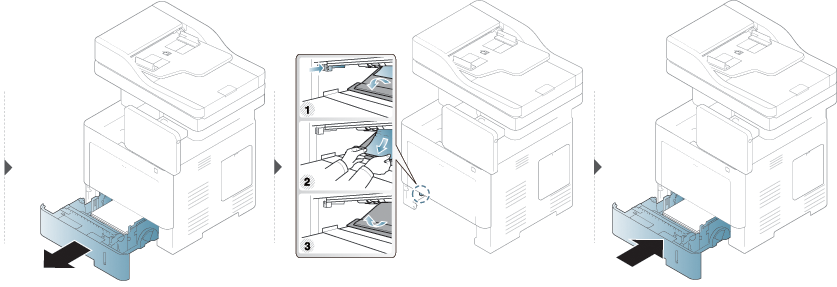
In the exit area
![]() Click this link to
open an animation about clearing a jam.
Click this link to
open an animation about clearing a jam.
|
|
|
|
The Fuser area is HOT, please wait until device cools down before accessing this area. Turn power off to cool the machine down. Take care when removing paper from the machine. |
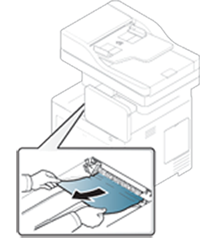
If you do not see the paper in this area, stop and go to next step:

In the duplex unit area
![]() Click this link to
open an animation about clearing a jam.
Click this link to
open an animation about clearing a jam.
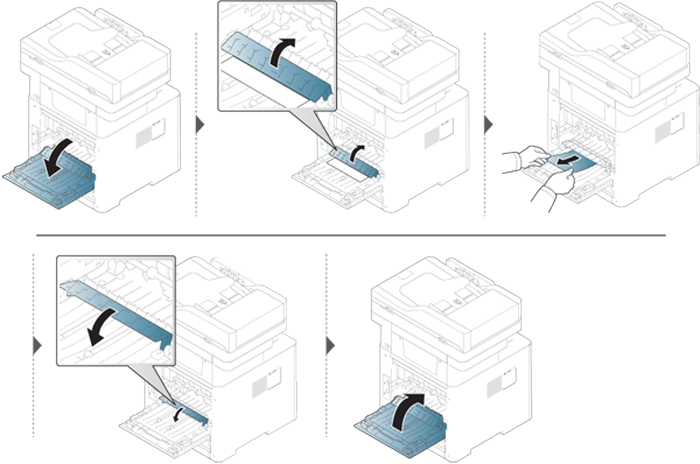
If you do not see the paper in this area, stop and go to next step:
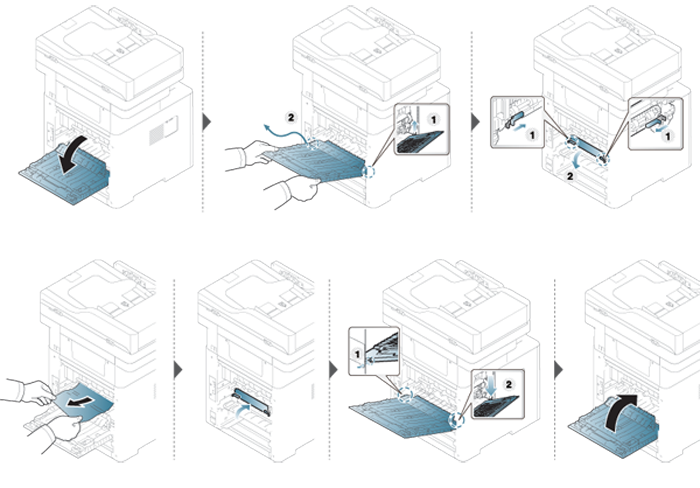
Clearing original document jams
|
|
|
|
To prevent document jams, use the scanner glass for thick, thin or mixed paper originals. |
|
|
|
|
To avoid tearing the document, remove the jammed document slowly and carefully. |
Original paper jam in front of scanner
|
|
|
|
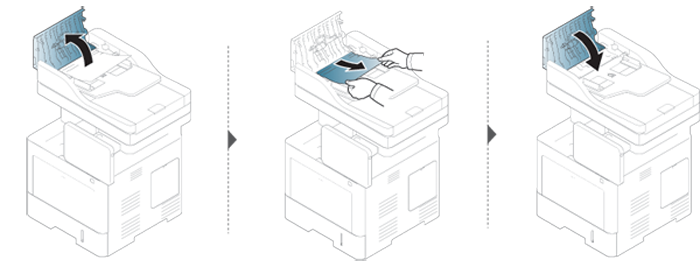
Original paper jam inside of scanner
|
|
|
|
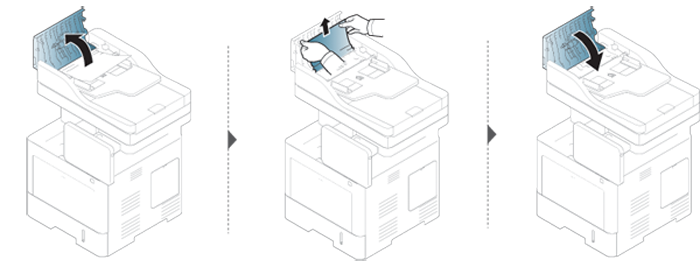
If you do not see the paper in this area, stop and go to next step:
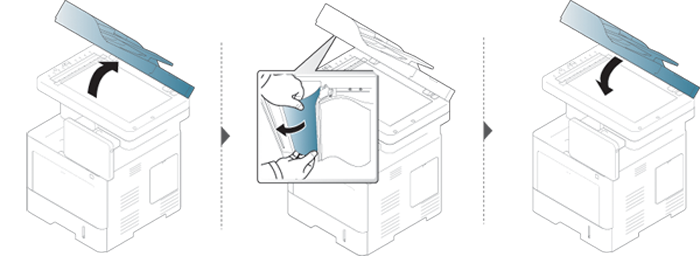
Original paper jam in exit area of scanner
|
|
|
|