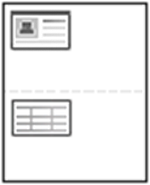
Your machine can print 2-sided originals on one sheet.
The machine prints one side of the original on the upper half of the paper and the other side on the lower half without reducing the size of the original. This feature is helpful for copying a small-sized item such as business card.
|
|
|
|
The original must be placed on the scanner glass to use this feature. |
-
Tap from the home screen or .
-
If necessary, adjust the settings for each copy such as , , , , and .
Follow the instructions on the control panel.
-
Place the front side of an original facing down on the scanner glass where arrows indicate as shown. Then, close the scanner lid.
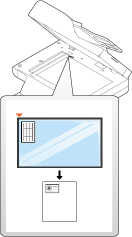
-
Tap
 .
.Your machine begins scanning the front side.
-
Turn the original over and place it on the scanner glass where arrows indicate as shown. Then, close the scanner lid.
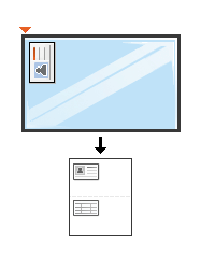
-
Tap
 .
.Your machine begins scanning the back side.
|
|
|
|