If printing quality problems occur or if you use your machine in a dusty environment, you need to clean your machine regularly to keep it in the best printing condition and use your machine longer.
|
|
|
|
Clean the machine cabinet with a soft, lint-free cloth. Dampen the cloth slightly with water, but be careful not to let any water drip onto or into the machine.
During the printing process, paper, toner, and dust particles can accumulate inside the machine. This buildup can cause print quality problems, such as toner specks or smearing. Cleaning the inside of the machine clears and reduces these problems.
|
|
|
|
|
|
|
|
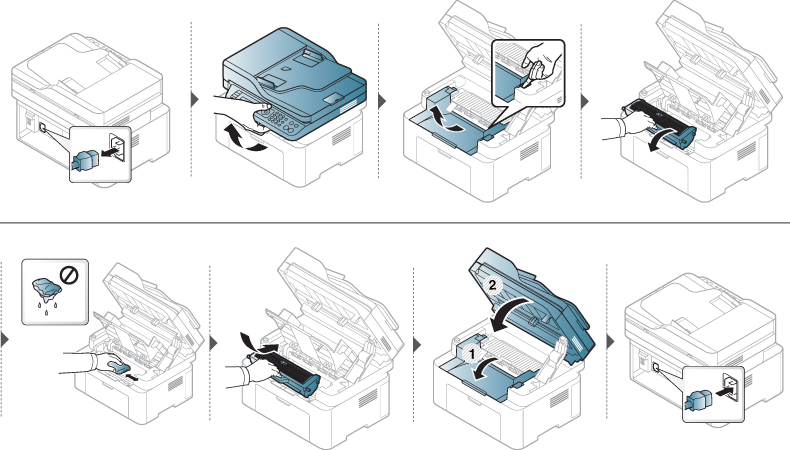
|
|
|
|
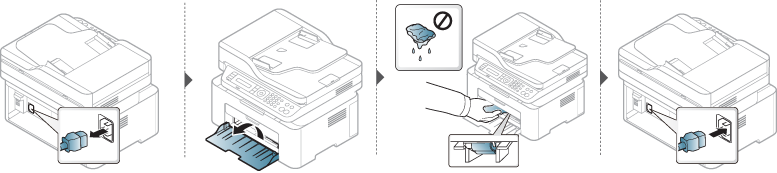
Keeping the scan unit clean helps ensure the best possible copies. We suggest that you clean the scan unit at the start of each day and during the day as needed.
|
|
|
|
-
Slightly dampen a soft, lint-free cloth or paper towel with water.
-
Lift and open the scanner lid.
-
Wipe the surface of the scanner until it is clean and dry.
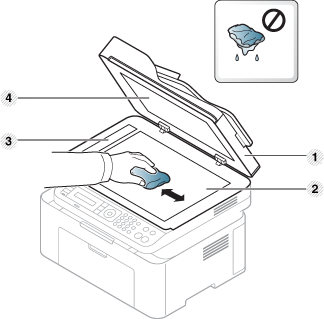
-
Scanner lid
-
Scanner glass
-
Document feeder glass
-
White Sheet
-
-
Close the scanner lid.