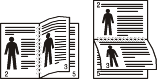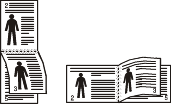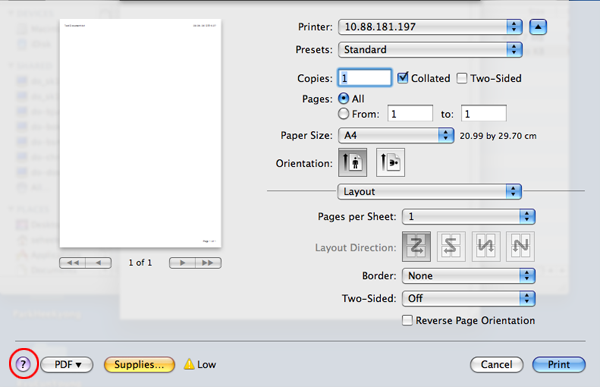|
|
|
|
-
Click the Windows menu.
-
Select > .
-
Right-click on your machine.
-
Select .
![[Note]](../../common/icon_note.png)
If has a ▶, you can select other printer drivers connected to the selected printer.
-
Change the settings on each tab.
-
Click .
|
|
|
|
If you want to change the settings for each print job, change it in . |
-
Click the Windows menu.
-
Select > .
-
Select your machine.
-
Right-click your machine and select .
![[Note]](../../common/icon_note.png)
If has a ▶, you can select other printer drivers connected to the selected printer.
Using advanced print features
|
|
|
|
XPS printer driver: used to print XPS file format.
|
You will sometimes need to save the print data as a file.
-
Check the box in the window.
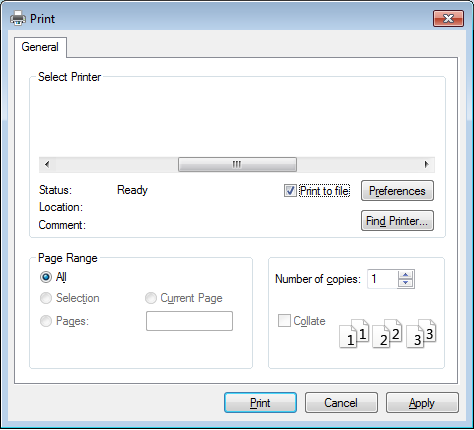
-
Click .
-
Type in the destination path and the file name, and then click .
For example, c:\Temp\file name.
![[Note]](../../common/icon_note.png)
If you type in only the file name, the file is automatically saved in , , or . The saved folder may differ, depending on your operating system or the application you are using.
You can use advanced printing features when using your machine.
To take advantage of the printer features provided by your printer driver, click or in the application’s window to change the print settings. The machine name, that appears in the printer properties window may differ depending on the machine in use.
|
|
|
|
|
Item |
Description |
|||
|---|---|---|---|---|
|
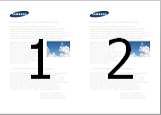
|
Selects the number of pages to print on a single sheet of paper. To print more than one page per sheet, the pages will be reduced in size and arranged in the order you specify. You can print up to 16 pages on one sheet. |
|||
|
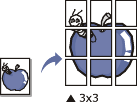
|
Prints a single-page document onto 4 (Poster 2x2), 9 (Poster 3x3), or 16 (Poster 4x4) sheets of paper, for the purpose of pasting the sheets together to form one poster-size document. Select the value. Specify in millimeters or inches by selecting the radio button on the upper right of tab to make it easier to paste the sheets together. 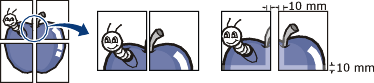
|
|||
|

|
Prints your document on both sides of a sheet of paper and arranges the pages so that the paper can be folded in half after printing to produce a booklet.
|
|||
|
|
Print on both sides of a sheet of paper (duplex). Before printing, decide how you want your document oriented.
|
|||
|
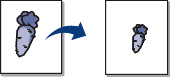
|
Changes the size of a document to appear larger or smaller on the printed page by entering in a percentage by which to enlarge or decrease the document. |
|||
|
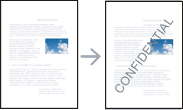
|
The watermark option allows you to print text over an existing document. For example, you use it when you want to have large gray letters reading “” or “” printed diagonally across the first page or all pages of a document. |
|||
|
|
|
|||
|
|
|
|||
|
|
|
|||
|

|
This option is available only when you use the PCL/SPL printer driver. This option is not available when you use XPS driver An overlay is text and/or images stored in the computer hard disk drive (HDD) as a special file format that can be printed on any document. Overlays are often used to take the place of letterhead paper. Rather than using preprinted letterhead, you can create an overlay containing exactly the same information that is currently on your letterhead. To print a letter with your company’s letterhead, you do not need to load preprinted letterhead paper in the machine: just print the letterhead overlay on your document. To use a page overlay, you must create a new page overlay containing your logo or image.
|
|||
|
|
|
|||
|
|
|
|||
|
|
|
|
|
|
|
Some features may not be available depending on models or options. It means that the features are not supported. |
Printing a document
When you print with a Mac, you need to check the printer driver settings in each application you use. Follow the steps below to print from a Mac:
-
Open the document to print.
-
Open the menu and click ( in some applications).
-
Choose your paper size, orientation, scaling, other options, and make sure that your machine is selected. Click .
-
Open the menu and click .
-
Choose the number of copies and indicate which pages to print.
-
Click .
Changing printer settings
You can use advanced printing features when using your machine.
Open an application and select from the menu. The machine name, which appears in the printer properties window, may differ depending on the machine in use. Except for the name, the composition of the printer properties window is similar to the following.
You can print more than one page on a single sheet of paper. This feature provides a cost-effective way to print draft copies.
-
Open an application, and select from the menu.
-
Select from the drop-down list under . In the drop-down list, select the number of pages you want to print on one sheet of paper.
-
Select the other options to use.
-
Click .
The machine prints the selected number of pages to print on one sheet of paper.
|
|
|
|
Some features may not be available depending on models or options. It means that the features are not supported (see Variety feature). |
Before printing in the duplex mode, decide on which edge you will be binding your finished document. The binding options are, as follows:
-
: This option is the conventional layout used in book binding.
-
: This option is the type often used with calendars.
-
From your Mac application, select from the menu.
-
Select from the drop-down list under .
-
Select a binding orientation from the option.
-
Select the other options to use.
-
Click and the machine prints on both sides of the paper.
|
|
|
|
If you print more than 2 copies, the first copy and the second copy might print on the same sheet of paper. Avoid printing on both sides of paper when you are printing more than 1 copy. |
|
|
|
|
Some features may not be available depending on models or options. It means that the features are not supported. |
Printing from applications
There are a lot of Linux applications that allow you to print using Common UNIX Printing System (CUPS). You can print on your machine from any such application.
-
Open an application, and select from the menu
-
Select directly using lpr.
-
In the LPR GUI window, select the model name of your machine from the printer list and click .
-
Change the print job properties using the following four tabs displayed at the top of the window.
-
: Changes the paper size, the paper type, and the orientation of the documents. It enables the duplex feature, adds start and end banners, and changes the number of pages per sheet.
![[Note]](../../common/icon_note.png)
Automatic/manual duplex printing may not be available depending on models. You can alternatively use the lpr printing system or other applications for odd-even printing.
-
: Specifies the page margins and set the text options, such as spacing or columns.
-
: Sets image options that are used when printing image files, such as color options, image size, or image position.
-
-
Click to apply the changes and close the window.
-
Click in the window to start printing.
-
The Printing window appears, allowing you to monitor the status of your print job.
To abort the current job, click .
Printing files
You can print many different types of files on your machine using the standard CUPS, directly from the command line interface. The CUPS lpr utility allows you to do that, but the driver’s package replaces the standard lpr tool by a much more user-friendly LPR GUI program.
To print any document file:
-
Enter lpr <file_name> from the Linux shell command line and press Enter. The window appears.
When you type only lpr and press , the window appears first. Just select any files you want to print and click .
-
In the window, select your machine from the list, and change the print job properties.
-
Click to start printing.
Using the window provided by the , you can change the various properties for your machine as a printer.
-
Open the .
If necessary, switch to .
-
Select your machine on the available printers list and click .
-
The window appears.
The following five tabs display at the top of the window:
-
: Allows you to change the printer location and name. The name entered in this tab displays on the printer list in .
-
: Allows you to view or select another port. If you change the machine port from USB to parallel or vice versa while in use, you must re-configure the machine port in this tab.
-
: Allows you to view or select another machine driver. By clicking , you can set the default device options.
-
: Shows the list of print jobs. Click to cancel the selected job and select the check box to see previous jobs on the job list.
-
: Shows the class that your machine is in. Click to add your machine to a specific class or click to remove the machine from the selected class.
-
-
Click to apply the changes and close the window.