Using Samsung Easy Printer Manager
Samsung Easy Printer Manager is
an application that combines Samsung machine settings into one location. Samsung Easy Printer Manager combines device
settings as well as printing environments, settings/actions
and launching. All of these features provide a gateway
to conveniently use your Samsung machine. Samsung Easy Printer Manager provides
two different user interfaces for the user to choose from: the
basic user interface and the advanced user interface. Switching
between the two interfaces is easy: just click ![]() button.
button.
|
|
|
|
Understanding Samsung Easy Printer Manager
To open the program:
For Windows,
Select > or > > Samsung Easy Printer Manager > Samsung Easy Printer Manager.
For Macintosh,
Open the folder > folder > .
The Samsung Easy Printer Manager interface is comprised of various basic sections as described in the table that follows:
|
|
|
|
The screenshot may differ depending on operating system you are using. |
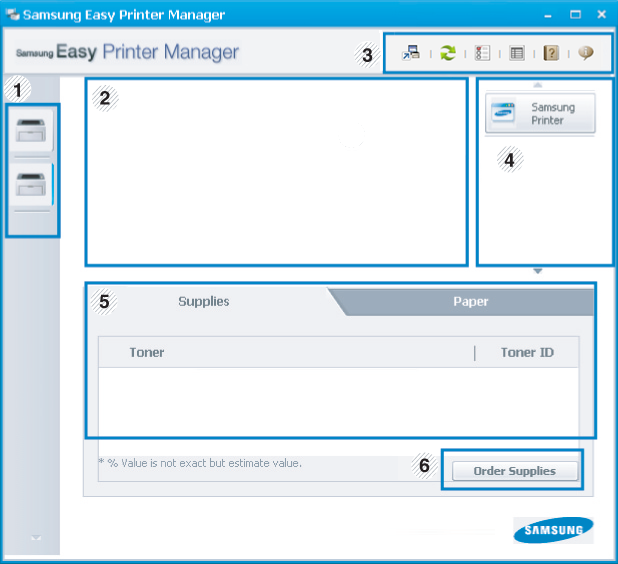
|
1 |
Printer List |
The printer list displays the installed printer icons on your computer. |
|||
|
2 |
Printer Information |
This area gives you general information about your machine. You can check information, such as the machine’s model name, IP address (or Port name), and machine status.
|
|||
|
3 |
Application information |
Includes links for changing to the advanced settings(switching UI), refresh, preference setting, summary, help, and about.
|
|||
|
4 |
Quick links |
Displays to machine specific functions. This section also includes links to applications in the advanced settings.
|
|||
|
5 |
Contents Area |
Displays information about the selected machine, remaining toner level, and paper. The information will vary based on the machine selected. Some machines do not have this feature. |
|||
|
6 |
Order Supplies |
Click on the button from the supply ordering window. You can order replacement toner cartridge(s) from online. |
|
|
|
|
Click the ( |
Advanced settings user interface overview
The advanced user interface is intended to be used by the person responsible for managing the network and machines.
You can configure various machine settings such as machine setup, paper, layout, emulation, network, and print information.
(Windows only)
This is menu includes settings related to error alerting.
-
: Provides settings related to when alerts will be received.
-
: Povides options relating to receiving alerts via email.
-
: Provides a history of device and toner related alerts.
Provides querying of quota information of the specified job accounting user. This quota information can be created and applied to devices by job accounting software such as SyncThru™ or CounThru™ admin software.