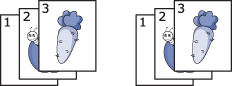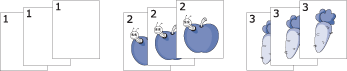|
|
|
|
Some menus may not appear in the display depending on options or models. If so, it is not applicable to your machine (see Menu overview). |
To change the menu options:
In copy mode, press  () > on the control panel.
() > on the control panel.
|
|
|
|
|
Item |
Description |
|||
|---|---|---|---|---|
|
|
Sets the image size. |
|||
|
Reduces or enlarges the size of a copied image (see Reduced or enlarged copy).
|
||||
|
Adjusts the brightness level to make a copy that is easier to read, when the original contains faint markings and dark images (see Darkness) |
||||
|
|
Improves the copy quality by selecting the document type for the current copy job (see Original ) |
|||
|
|
Set the machine to sort the copy job. For example, if you make 2 copies of a 3 page original, one complete 3 page document will print followed by a second complete document. |
|||
|
|
Adjusts the layout format such as poster, clone, ID copy, 2/4-up, booklet, etc. |
|||
|
> or > |
Reduces the size of the original images and prints 2 or 4 pages onto one sheet of paper. 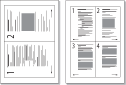
|
|||
|
> |
prints one side of the original on the upper half of the paper and the other side on the lower half without reducing the size of the original. This feature is helpful for copying a small-sized item such as business card. |
|||
|
Prints an image without its background. This copy feature removes the background color and can be helpful when copying an original containing color in the background, such as a newspaper or a catalog.
|
|
|
|
|
Some menus may not appear in the display depending on options or models. If so, it is not applicable to your machine (see Menu overview). |
To change the menu options:
In copy mode, press  () > on the control panel.
() > on the control panel.
|
|
|
|
|
Item |
Description |
|||
|---|---|---|---|---|
|
|
Resets the value or setting to the printer’s out-of-box state. |
|||
|
> |
Improves the copy quality by selecting the document size for the current copy job. |
|||
|
> |
You can enter the number of copies using the number keypad. |
|||
|
> |
Set the machine to sort the copy job. For example, if you make 2 copies of a 3 page original, one complete 3 page document will print followed by a second complete document.
|
|||
|
> |
Reduces or enlarges the size of a copied image (see Reduced or enlarged copy).
|
|||
|
> |
Adjusts the brightness level to make a copy that is easier to read, when the original contains faint markings and dark images (see Darkness) |
|||
|
> |
Improves the copy quality by selecting the document type for the current copy job (see Original ) |