|
|
|
|
C46xW
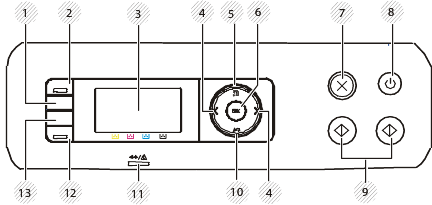
|
1 |
Configures the wireless network connection easily without a computer (see Using the WPS button ). |
||
|
2 |
|
Switches between scan and copy mode. The LED turns on scan mode and turns off on copy mode. |
|
|
3 |
Display screen |
Shows the current status and displays prompts during an operation. |
|
|
4 |
Arrows |
Scrolls through the options available in the selected menu and increases or decreases values. |
|
|
5 |
|
|
Opens Menu mode and scrolls through the available menus (see Menu overview). |
|
6 |
|
Confirms the selection on the screen. |
|
|
7 |
|
|
Stops an operations at any time. |
|
8 |
|
|
Turns the power on or off, or wakes up the machine from the power save mode. If you need to turn the machine off, press this button for more than three seconds when the machine is in ready mode. |
|
9 |
|
|
Starts a job. |
|
10 |
|
|
Sends you back to the upper menu level. |
|
11 |
Indicates the status of your machine (see Understanding the status LED). |
||
|
12 |
|
Turn into eco mode to reduce toner consumption and paper usage when pc-printing and copying only (see Eco printing). |
|
|
13 |
|
Allows you to directly print files stored on a USB memory device when it is inserted into the USB port on the front of your machine. |
|
C46xFW
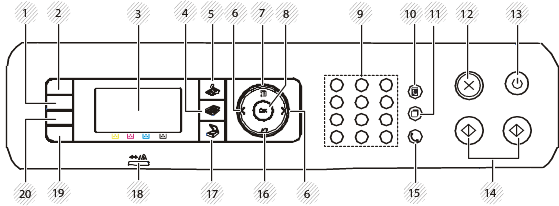
|
1 |
Configures the wireless network connection easily without a computer (see Using the WPS button ). |
||
|
2 |
|
Allows you to copy both sides of an ID card like a driver’s license on a single side of paper (see ID card copying). |
|
|
3 |
Display screen |
Shows the current status and displays prompts during an operation. |
|
|
4 |
Copy |
|
Switches to Copy mode. |
|
5 |
Fax |
|
Switches to Fax mode. |
|
6 |
Arrows |
Scrolls through the options available in the selected menu and increases or decreases values. |
|
|
7 |
|
|
Opens Menu mode and scrolls through the available menus (see Menu overview). |
|
8 |
|
Confirms the selection on the screen. |
|
|
9 |
Dials a number or enters alphanumeric characters (see Keypad letters and numbers). |
||
|
10 |
|
|
Allows you to store frequently used fax numbers or search for stored fax numbers (see Setting up the fax address book). |
|
11 |
|
|
Redials the recently sent fax number or received caller ID in ready mode, or inserts a pause(-) into a fax number in edit mode (see Redialing the fax number). |
|
12 |
|
|
Stops an operations at any time. |
|
13 |
|
|
Turns the power on or off, or wakes up the machine from the power save mode. If you need to turn the machine off, press this button for more than three seconds when the machine is in ready mode. |
|
14 |
|
|
Starts a job. |
|
15 |
|
|
When you press this button, you can hear a dial tone. Then enter a fax number. It is similar to making a call using speaker phone (see Receiving manually in Tel mode). |
|
16 |
|
|
Sends you back to the upper menu level. |
|
17 |
Scan |
|
Switches to Scan mode. |
|
18 |
Indicates the status of your machine (see Understanding the status LED). |
||
|
19 |
|
Turn into eco mode to reduce toner consumption and paper usage when pc-printing and copying only (see Eco printing). |
|
|
20 |
|
Allows you to directly print files stored on a USB memory device when it is inserted into the USB port on the front of your machine. |
|











