Using the NFC feature
The NFC(Near Field Communication) printer allows you to directly print/scan from your cellphone just by holding your cellphone over the NFC tag on your printer. It does not require installing print driver or connecting to an access point. You just need NFC supported cellphone. In order to use this feature, Samsung Mobile Print app needs to be installed on your cellphone.
|
|
|
|
Depending on the material of the cellphone cover, NFC recognition may not work properly. |
Requirements
-
NFC enabled, Mobile Print app installed cellphone with Android OS 4.0 or higher.
-
Wi-Fi Direct feature enabled printer. Wi-Fi Direct feature is enabled by default.
Printing
-
Check that NFC feature is enabled on your cellphone and Wi-Fi Direct feature is enabled on your printer (see Setting up Wi-Fi Direct).
-
Hold back of your cellphone over the NFC tag(
 ) on
your printer.
) on
your printer.Wait few seconds for Samsung Mobile Print app to start.
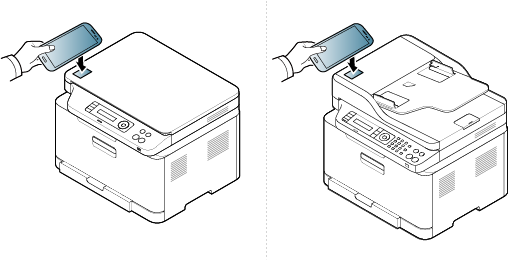
![[Note]](../../common/icon_note.png)
-
If error message about changed PIN number appears, enter a changed PIN number and press OK. Follow the instruction on the app screen to update the PIN number.
-
If your do not have Samsung Mobile Print app installed on your cell phone, it automatically connects to Samsung Mobile Print app download page. Download the app and try again.
-
-
Select the content you want to print.
-
Hold back of your cellphone over the NFC tag(
 ) on
your printer.
) on
your printer.Wait few seconds for the cellphone to connect to the printer.
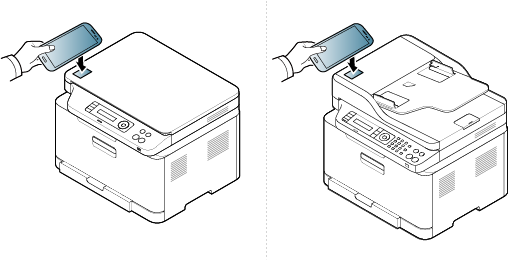
![[Note]](../../common/icon_note.png)
If error message about changed PIN number appears, enter a changed PIN number and press OK. Follow the instruction on the app screen to update the PIN number.
-
The printer starts printing.
Scanning
-
Check that NFC feature is enabled on your cell phone and Wi-Fi Direct feature is enabled on your printer (see Setting up Wi-Fi Direct).
-
Hold back of your cellphone over the NFC tag(
 ) on
your printer.
) on
your printer.Wait few seconds for Samsung Mobile Print app to start.
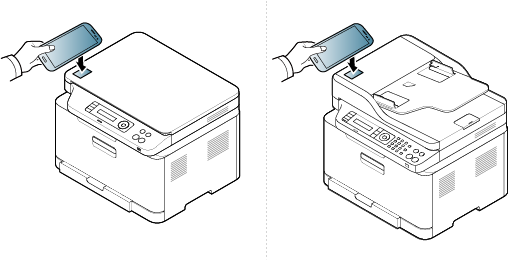
![[Note]](../../common/icon_note.png)
-
If error message about changed PIN number appears, enter a changed PIN number and press OK. Follow the instruction on the app screen to update the PIN number.
-
If your do not have Samsung Mobile Print app installed on your cell phone, it automatically connects to Samsung Mobile Print app download page. Download the app and try again.
-
-
Select scan mode.
-
Place a single document face down on the document glass, or load the documents face up into the document feeder (see Loading originals).
-
Hold back of your cellphone over the NFC tag(
 ) on
your printer.
) on
your printer.Wait few seconds for the cellphone to connect to the printer.
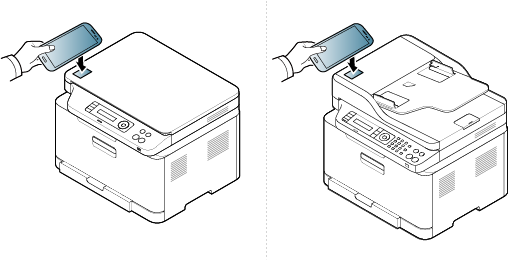
![[Note]](../../common/icon_note.png)
If error message about changed PIN number appears, enter a changed PIN number and press OK. Follow the instruction on the app screen to update the PIN number.
-
The printer starts scanning the content.
The scanned data is saved on your cellphone.
![[Note]](../../common/icon_note.png)
If you want to continue scanning, follow the instruction on the app screen.