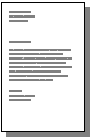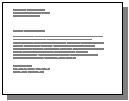|
|
|
|
Some menus may not appear in the display depending on options or models. If so, it is not applicable to your machine (see Menu overview). |
To change the menu options:
-
Press
 () > on the control panel.
() > on the control panel. -
Or press > > > on the touch screen.
|
Item |
Description |
|---|---|
|
|
Selects the direction in which information is printed on a page. |
|
|
You can enter the number of copies using the number keypad. |
|
|
Specifies the number of dots printed per inch (dpi). The higher the setting, the sharper printed characters and graphics. |
|
|
Prints text darker than on a normal document. |
|
|
Sets the emulation type and option.
|
|
|
It allows user to enhance sharpness of text and graphics for improving readability. |
|
|
It reduces the white gap caused by misalignment of color channels in color printing mode. Also black text will be overprinted on other colors. |
|
|
This option affect the resolution and clarity of your color output.
|
|
|
Sets the select tray type. |