|
|
|
|
From the printer driver
If you install the optional device, you can use advanced printing features, such as proofing a job and printing a private job in the window. Check the mass storage or RAM disk option in , then you can select the various features from (see Setting ).
-
Open the document you want to print.
-
Select from the menu. The window appears.
-
Select your printer driver from the list.
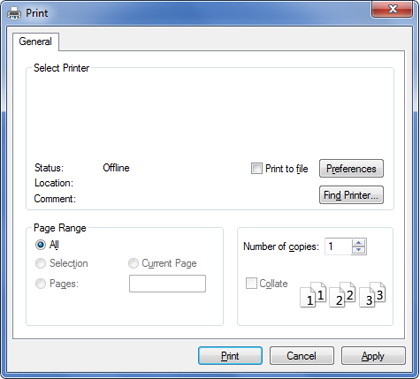
-
Click or .
-
Click the each tab then select .
-
Select the option you want (see Understanding special printer features).
-
Select .
From the control panel
If your machine has optional memory or an optional hard drive, you
can use these features from the  () button> > .
() button> > .
|
|
|
|
Some menus may not appear on the display depending on options or models. If so, it is not applicable to your machine. |
-
: All of the print jobs waiting to be printed are listed in the active job queue in the order you sent them to the printer. You can delete a job from the queue before printing, or promote a job to print sooner.
-
: You can print or delete a secured job. Shows the list of secured jobs the user has set in the printer driver. You need to enter the user name and password set in the printer driver.
-
: You can print or delete a stored job.
-
: You can choose the file policy for generating file name before you proceed with the job through optional memory. If the optional memory already has the same name when you entered a new file name, you can rename or overwrite it.