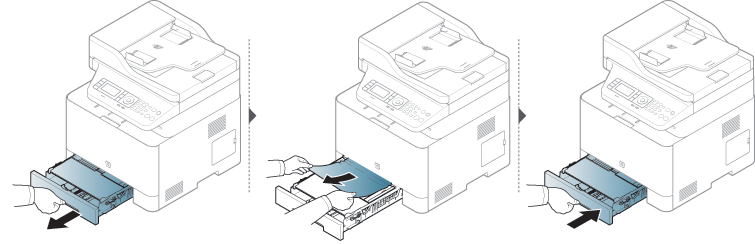|
|
|
|
To avoid tearing the paper, pull the jammed paper out slowly and gently. |
In tray1
![]() Click this link to open
an animation about clearing a jam.
Click this link to open
an animation about clearing a jam.
|
|
|
|
Illustrations on this user’s guide may differ from your machine depending on its options or models. Check your machine type (see Front view). |
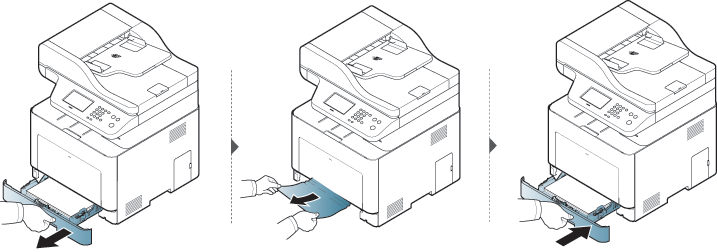
In optional tray
![]() Click this link to open
an animation about clearing a jam.
Click this link to open
an animation about clearing a jam.
|
|
|
|
CLX-626x series only. |
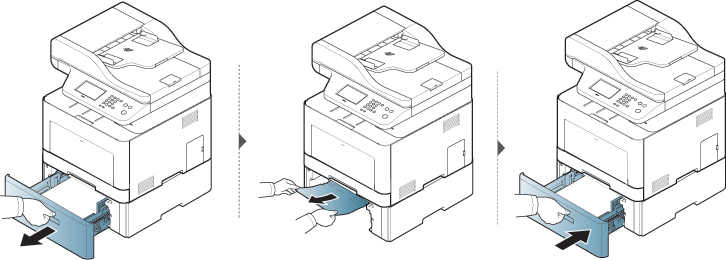
If you do not see the paper in this area, stop and go to next step:
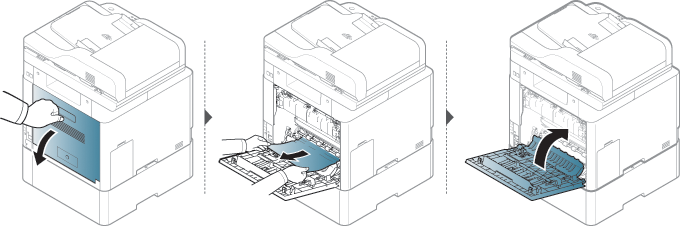
In the manual feeder/multi-purpose tray
CLX-626x series
![]() Click this link to open
an animation about clearing a jam.
Click this link to open
an animation about clearing a jam.
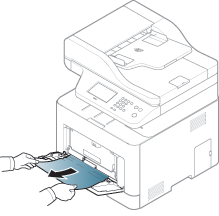
If you do not see the paper in this area, stop and go to next step:
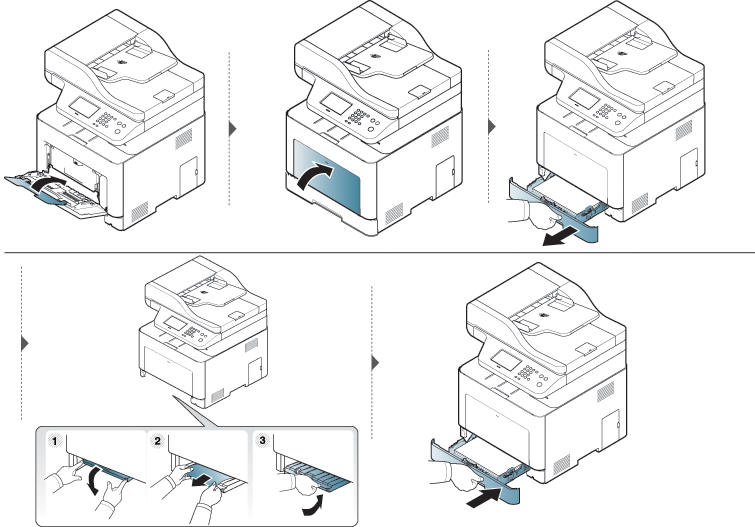
Inside the machine
![]() Click this link to open
an animation about clearing a jam.
Click this link to open
an animation about clearing a jam.
|
|
|
|
The fuser area is hot. Take care when removing paper from the machine. |
|
|
|
|
Illustrations on this user’s guide may differ from your machine depending on its options or models. Check your machine type (see Front view). |

In the exit area
CLX-419x series/C186x series
![]() Click this link to
open an animation about clearing a jam.
Click this link to
open an animation about clearing a jam.
|
|
|
|
The fuser area is hot. Take care when removing paper from the machine. |

If you do not see the paper in this area, stop and go to next step:

CLX-626x series
![]() Click this link
to open an animation about clearing a jam.
Click this link
to open an animation about clearing a jam.
|
|
|
|
The fuser area is hot. Take care when removing paper from the machine. |
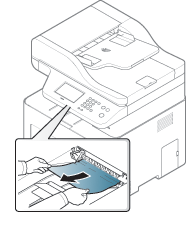
If you do not see the paper in this area, stop and go to next step:

In the duplex unit area
![]() Click this link to open
an animation about clearing a jam.
Click this link to open
an animation about clearing a jam.
|
|
|
|
CLX-626x series only. |