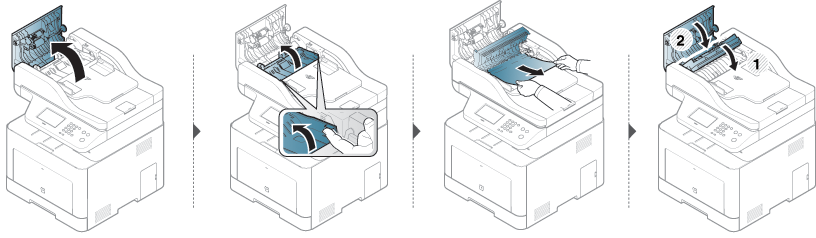When an original document jams in the document feeder, a warning message appears on the display.
|
|
|
|
To avoid tearing the document, remove the jammed document slowly and carefully. |
|
|
|
|
To prevent document jams, use the scanner glass for thick, thin or mixed paper- originals. |
Original paper jam in front of scanner
|
|
|
|
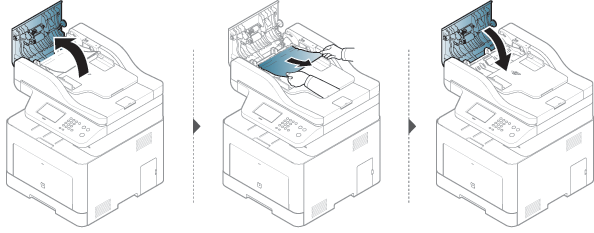
Original paper jam inside of scanner
|
|
|
|
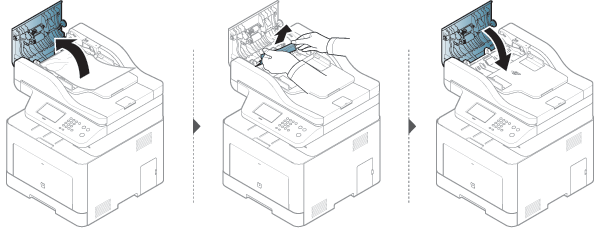
Original paper jam in exit area of scanner
|
|
|
|
-
Remove any remaining pages from the document feeder.
-
Gently remove the jammed paper from the document feeder.
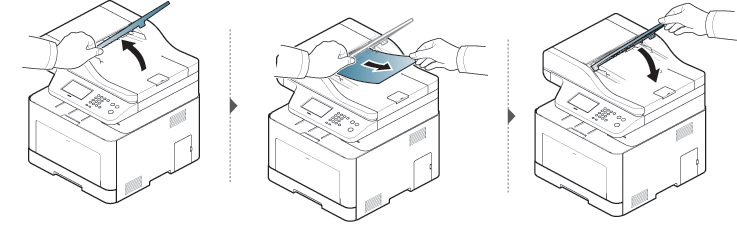
Original paper jam in scanner duplex path
|
|
|
|